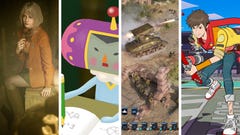Everything you need to know about upgrading your PC in 2020
Especially when you hate buying new PCs
Some of you love building a PC. You’re well into hardware trends and technical innovations and model numbers and all of that. This is fine and valid. But a lot of players are just not interested. They love games on the PC, but the machinery itself is irrelevant. I am one of those people.
I’m not totally clueless. I know some basics. I can put a machine together, given the parts. But once it’s working, I jettison all hardware knowledge so I can make brainspace for more Dessa lyrics or oblique Due South references. This becomes a problem when I can’t put off buying or upgrading my PC any longer. Such as now.
To that end, I have cornered RPS Hardware Empress Katharine to ask for her advice. If you’re looking to upgrade your ageing PC funbox but don’t want to study every hardware development of the last ten years, here's everything you need to know about buying a new PC in 2020.
Sin: First things first: I’m looking to buy a PC. I know what types of parts I need, but nothing about specifics. Where should I start?
Katharine: Whether you're buying or building a new gaming PC, one of the most important things to ask yourself is what do you want from it? A good way of doing that, I find, is to start with your monitor. Do you want to play games at 1920x1080? 2560x1440? Maybe you've got an old 1366x768 monitor you're planning on keeping. Whatever your ambitions are, figuring this out first is one of the best ways to gauge exactly what you need.
When I put together our RPS Rig build at the end of last year, for example, I wanted to create a PC that could play games at 60fps on max graphics settings at 1920x1080. That PC cost just under £1000 and included a monitor, mouse, keyboard and headset, but you can, of course, build a 1080p capable PC for a lot less than this - around £600-700 would be my rough estimate if you've already got a monitor and peripherals, or maybe even a bit less if you're not so fussed about playing games on max graphics settings. If you're perfectly happy with playing games on Medium or High settings, for example, then we can save more money along the way.
So, Sin, with all that in mind, where would you say your gaming PC ambitions fall?
Sin: I’m fine with Medium settings, provided it won’t mean I’ll have to buy another PC any time soon. The PC has a reputation for expense that in my experience isn’t that accurate unless you’re going all in on rendering every cell in Keanu’s body. Let’s save some money.
Katharine: Do you already have a monitor? Or will you be buying a new one?
Sin: I bought the AOC G2460PF you recommended a while back and breathed a sigh of relief at not having to learn anything about them. Can we safely assume any modern card and monitor will get along with it, or are there compatibility pitfalls to monitor shopping?
Katharine: If you've bought a new gaming monitor like the AOC G2460PF in the last year or two, then there shouldn't be much reason to fret. If you're planning to carry on using the gaming monitor you've had for the last five years, however, then you may run into some compatibility problems.
You see, most of today's graphics cards only have HDMI and DisplayPort outputs. If your monitor's really old, then it may not have those types of inputs. Some graphics cards still have DVI outputs, but they're becoming increasingly rare, so it's worth peering round the back of your monitor to check what kind of ports it has beforehand to see if you need to buy a new monitor as well. You can always buy a DVI-HDMI adapter if you're adamant about keeping your old screen, but it's something to keep in mind nonetheless.

Sin: What’s the main thing we need to look for in a graphics card? Is it VRAM? Is it a particular technology I don’t know about?
Katharine: Apart from those aforementioned outputs being compatible with your preferred gaming monitor, the only other thing you might want to put a bit of research into is how well it copes at your desired resolution. That's how I rank graphics cards in my best graphics card list, for example, as I find it makes it easier to figure out exactly what you're going to need.
As for VRAM, this is the amount of RAM or memory your graphics card has for dealing with things like texture packs and high end graphics features. 4GB is probably the minimum you should have these days, but almost all new graphics cards come with at least this amount anyway these days.
Graphics cards with 6GB or 8GB will let you push further up into higher quality settings (some games such as Monster Hunter: World, for example, require more than 4GB of VRAM to take advantage of their very best quality settings etc), but if we're aiming for a Medium 1080p gaming PC, then 4GB will do you just fine. From my experience, the 4GB version of AMD's RX 5500 XT offers exactly the same performance as the 8GB version at Medium and High quality settings. It's just that the 8GB version is able to make a better fist of playing on Ultra, for instance.
I reckon that 4GB will remain the minimum for a good while longer, too. I don't foresee games suddenly requiring at least 6GB or 8GB of VRAM to play on middling quality settings, for example, so buying a 4GB card now should still see you through until your next upgrade.
As for new technologies, the only one that might be worth paying attention to is ray tracing. However, only Nvidia's RTX series currently offer support for it, and they're considerably more expensive as a result. Personally, I don't think there are enough good ray tracing games around at the moment to warrant buying a specific graphics card for it right now, and I don't think we'll start seeing it becoming a proper mainstream technology for another couple of years yet. Instead, you'll probably only need to think about ray tracing when you next come to upgrade your PC, by which point I'd imagine all graphics cards will support it anyway.
Sin: Let's talk about motherboards. My current motherboard is possibly older than some of our readers. How do you determine when it’s time to let the old bird go, and buy a new one? Is there anything we need to think about besides whether or not everything else will safely fit into it?
Katharine: Motherboards are a tricky one, for sure. Personally, I'd only really recommend buying a new one when you're upgrading your CPU, as there's really no reason to do so otherwise. That's because new CPUs often aren't compatible with old motherboards, as they require a different kind of socket - the bit where your CPU plugs in, so to speak.
If you're buying a new PC that's a complete, ready-made desktop system, you don't really need to worry so much about your motherboard, as the manufacturer will have chosen it all for you. If you're buying a new PC but want to pick your own parts and have someone else put it all together, like using a system builder company such as Overclockers UK, Scan or Wired2Fire, for example, then you'll usually be given the choice of two options: an Intel-based PC, or an AMD one.
This will determine what kind of motherboard you need, as Intel CPUs don't fit inside ones meant for AMD CPUs. At the moment, Intel CPUs need a motherboard with an LGA 1151 socket, while AMD CPUs need a motherboard with an AM4 socket.
These are all readily available and most system builders will have a wide range of options to pick from. Once you've decided to go Intel or AMD, the next thing to think about is the motherboard chipset. This determines what kind of features your motherboard will have, including ports and display outputs.
Current Intel CPUs need an LGA 1151 motherboard with a 300 series chipset. You may see other LGA 1151 boards with 100 and 200 series numbers on them if you're browsing part sites such as Amazon or Ebuyer, but these motherboards won't work with your CPU. Personally, I'd recommend a B360 motherboard for mid-range PCs, or a Z390 one if you're looking for something more high-end.
AMD is a bit simpler, as all of AMD's Ryzen CPUs from the last couple of years work with all AM4 socket boards. For mid-range PCs, I'd recommend a B450 board, while high-end builders should probably go for an X470 or X570 depending on how much money you've got to spend.
Sin: Let’s say I have a very old PC, one that was great seven years ago. I think I can get a few more years out of it just by sticking some fresh RAM and a modern GPU in. Am I a colossal fool?
Katharine: You can certainly get a bit more juice out of it by sticking a new graphics card in, but plonking in some fresh RAM isn't going to do the trick. That's because, once again, new RAM isn't going to be compatible with your seven-year-old motherboard.
These days, RAM (or memory) uses the DDR4 standard. Your RAM from seven years ago is probably only DDR3, or maybe even only DDR2. As a result, you'll need a new motherboard before you can upgrade to new RAM.
Sin: RAM is one of the few things I feel confident shopping for. I think most readers know when it’s time to install more, but where are we with memory these days? DDR5 is, I’m told, the new standard flavour of RAM, but is it necessary?
Katharine: DDR5 is coming, but not just yet. For now, DDR4 is the standard that all current motherboards support.
DDR5 will naturally offer much faster speeds than the current crop of DDR4 RAM sticks, but unless you're building a PC with one of Intel or AMD's super high-end CPUs - the ones with eight, if not sixteen cores to their name - then DDR5 will likely be overkill for what you actually need to play games with. Besides, it's unlikely that DDR5 will be compatible with any of the motherboards you can buy today, so you'll probably need to buy a new one of these before you can start using it anyway.
Plus, as with any new technology, DDR5 is likely to be crazy expensive when it eventually comes out, so you're probably going to be much better off waiting until prices come down - likely around the time of your next upgrade - before taking the plunge.
Sin: The last time I checked, SSDs were new on the scene, and prohibitively expensive. What’s the situation now? Are old fashioned hard disk drives still viable?
Katharine: SSDs are still considerably more expensive than your traditional hard disk drives (HDDs), but they're arguably the most affordable they've ever been. Most new PCs come with at least one these days, and most modern PC cases only include a couple of token HDD bays for those with older drives. It's also worth noting that a lot of cases encourage you to mount both your HDDs and SSDs round the back of your motherboard these days, so that's another thing to consider when buying a case.
Really, though, there's no reason not to have an SSD inside your PC today, especially since they are so, so, so much faster. If you're on a limited budget, I'd strongly recommend finding the cash to have at least one SSD as your primary drive (where Windows is installed), as that will naturally make your PC feel a lot zippier day-to-day. By all means go for large HDDs to keep all your games on, but you'll thank yourself later for choosing a primary SSD drive.

Sin: What about the power supply? Are those still really straightforward cases of "don't buy a super cheap one from Shifty Dan's alley and you'll be fine", or are there new kinds of electricity now? Can I get a PSU that lets me redistribute power to the engines by shouting a lot like a space captain and if not why not?
Katharine: Alas, electricity is still the same as it's always been (although I'm sure it's only a matter of time before someone sticks Alexa or Google Assistant on your PC's power supply to enable such powerful voice commands), but that old saying about not buying from Suspicious Pete's workshop still holds true.
The main thing you need is a power supply (or PSU) that can deliver enough electricity to keep up with your PC. If you're buying a PC from a system builder, you'll usually get a notification about whether you've selected an appropriate PSU or not, but I'd say that anything around the 500W - 650W mark should be more than enough for most modern gaming PCs.
Another thing to look out for when buying a new PSU is whether they have an 80 Plus rating or not. Ideally, you should get one that's got an 80 Plus Bronze rating at the bare minimum, as this means it's at least 80% energy efficient at low, medium and high workloads, producing less excess heat than its non 80 Plus-rated rivals and reducing your PC's overall running costs in the process. You'll see 80 Plus stickers with Silver, Gold and Platinum on them as well, the latter being the most energy efficient version currently available.
I'd also recommend buying a modular one as well if you can afford it, as these let you add or remove additional power cables when necessary. They're usually much tidier than non-modular PSUs, and give you a bit more scope for adding more storage drives in the future, too.

Sin: So, my PC was ready, but I switched it on and now it’s on fire. I forgot about cooling, didn’t I? What should I have done? Are fans still adequate? Is liquid cooling still expensive and kind of a faff?
Katharine: Every PC case normally has at least one fan located at the back of the case, but some will come with a lot more - often at the front to draw cool air into the case, but you may find some with fans attached to the top of the case as well.
More fans are always a good thing, but I've used many a PC in the past that have only had that one rear exhaust and it's been fine. The main thing to worry about is making sure you've got adequate cooling on your CPU, which is where things get a bit tricky.
Most CPUs come with their own coolers in the box. AMD ones are usually pretty robust, but Intel coolers can be a bit pants. Plus, the K models of Intel's Core CPUs, like the i5-9600K or the i7-9700K don't come with one at all, so if you've decided on an Intel-based case it's probably worth investigating some additional cooling.
Water-cooling isn't that much more expensive than a traditional fan-based tower cooler these days, but it's certainly not the be-all and end-all. Tower coolers are often just as good at keeping your CPU nice and chilly, and some argue they're actually quieter, too. They do tend to be quite big and bulky, though, while water-coolers can be a lot neater and tidier.
Whatever you decide to go for, though, the good news is that almost all coolers are compatible with whatever CPU you have, so at least you don't have to worry too much about buying the wrong type.
Sin: I invariably skimp on peripherals (my current speakers still work if you whack them and lean them upside down so why waste money), but readers might have different needs. Can we reasonably expect any modern keyboards, mice, and the like to work with everything else we’ve bought?
Katharine: Yes, all of these should work absolutely fine with your new PC. After all, most modern keyboards and mice only need a simple USB port to get going, and heck, most motherboards still come with an old purple and green PS/2 port for really, really old mice, so you should be able to recycle all of your current peripherals no problem.
Sin: Why are PCs so ugly and why aren't manufacturers fined for sticking a load of LEDs on everything?
Katharine: This, I'm afraid, seems to be a fact of life we just have to deal with, unfortunately. I have no answer for the enduring obsession with LEDs. I can only assume it's the PC equivalent of putting holes in your car exhaust to make it go vroom really loud?
Sin: Enthusiasts will insist on building their own PC, not least as off the shelf systems are often overpriced. But there’s a middle ground option: sites that help you plan a custom PC, and put it together for a fee. I used one last time and it was well worth it. Are there any you’d recommend?
Katharine: Absolutely. Overclockers UK, Scan, PC Specialist and Cyberpower are some of the biggest names among UK system builders, but smaller companies such as Chillblast, Wired2Fire, Aria, Novatech and Palicomp also come highly recommended.
I'm less au fait with what's available over in the US, but perhaps our readers can give us some recommendations in the comments!
Sin: On second thought, I think I'm just going to annoy Graham and Alice until they give me a new PC to shut me up. Thanks though!