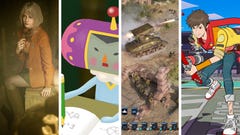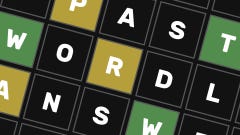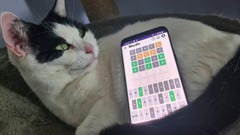How to use photo mode in Honkai: Star Rail
What you need to do to complete the "Take a photo" Daily Training Activity in HSR
How do I take photos in Honkai: Star Rail? Honkai: Star Rail is a good-looking game, and you may find yourself wanting to snap a few shots of some of its particularly pretty locations. You will also occasionally be prompted to take a photograph to complete a Daily Training Activity. However, the game doesn't do a great job of signposting its photo mode option, leaving many players wondering just how exactly they're meant to fulfil the activity's conditions.
Fortunately, HSR actually does have a photo mode, and it's quite fun to use, as well as netting you some easy Trailblaze EXP every now and again for Daily Training. Read on below for a quick primer on how to take photos in Honkai: Star Rail.
How to take photos in Honkai: Star Rail
Photo mode in Honkai: Star Rail is accessed from the main in-game menu. Pull out your character's phone and look on the right-hand side of the screen for a camera icon tucked away just underneath the in-game mailbox and noticeboard and the settings menu, and above the exit button.
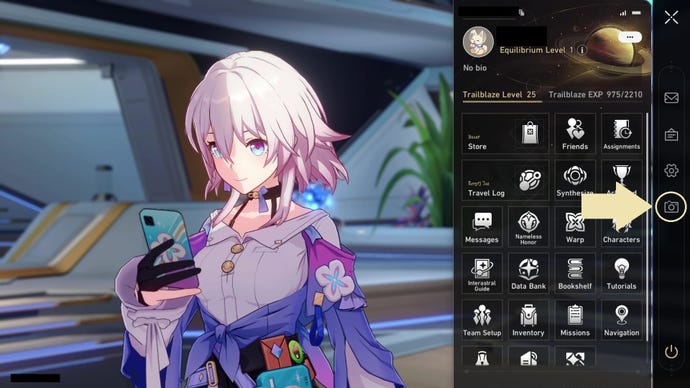
I know, you're kicking yourself right now, aren't you? I was too when I figured out how easily I'd overlooked it, although in fairness to us gentle reader, we were both probably expecting it to be featured among the bigger annotated icons on the menu.
How to use photo mode in Honkai: Star Rail
Photo mode in Honkai: Star Rail can be used to take a picture of your currently active character, and it's easy to find yourself imitating in-universe shutterbug March 7th, since you have numerous options to manipulate your chosen subject's pose and facial expression.
You can also choose to flip the perspective, hide your character from view altogether, and hide all in-game info (including logos, watermarks, and your user ID) from the options in photo mode.
Once you've lined up the shot you want, press the "F" key or tap the photo button on the right-hand side of the screen to take the picture.
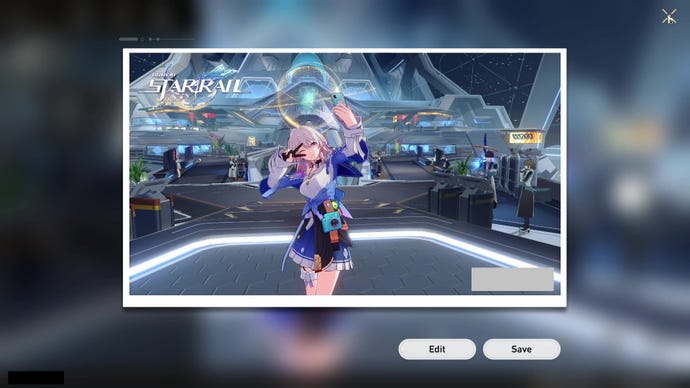
You'll be able to find your saved screenshots in the following folder on PC: "[Installation Directory]\Program Files\Star Rail\Games\StarRail_Data\ScreenShots".
For more solutions to tricky problems you might have already encountered in HSR, take a look at our guides on Superimposing 4-star Light Cones in Honkai: Star Rail, or how to use Findie in Honkai: Star Rail.