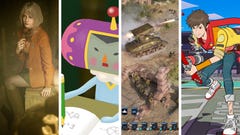The best microSD cards for the Steam Deck
Expand your Steam Deck’s storage with these tried-and-tested cards
Depending on which model Valve sell you, the best microSD cards for the Steam Deck can vary from absolute must-haves to merely excellent additions. Even if you’re not planning to install Battle.net or the Epic Games Launcher on your Deck, there are more than enough Steam Deck-ready games to quickly fill up all three of the handheld’s SSD capacity options. But a good microSD? That will open up loads of new space in an instant, and with surprisingly fast performance to boot.
Although swapping out the internal SSD itself is a possibility, Valve actively advise against doing so, and frankly a microSD card will give you a far easier time of installing it. To the extent that "installing" is overegging the process: just slide it into the Steam Deck’s microSD slot, format it in the settings menu, and away you go.
First, of course, you’ll need to pick a card. Just as with the best SSDs for desktop PCs, you can go for a high-speed microSD that will bring game launching and loading times right down to the internal drive’s standards, or go the economical route with a card that offers as much capacity for as little cash as possible. Taking the latter approach doesn’t mean you have to be stuck with slow speeds, mind – every microSD card here has made the cut by passing a series of load time tests conducted by yours truly.
Have a read below, then, and take your pick. I suppose you could also count these as microSD card recommendations for the Asus ROG Ally, while you’re at it – that Steam Deck rival also has a microSD slot for easily expandable storage. The ROG Ally actually uses the UHS-II interface, which allows for higher peak transfer speeds than the Deck’s UHS-I interface, though it’s hard to find fully compatible UHS-II cards to recommend as they’re so much more expensive. I’d just stick to UHS-I microSDs for both portable PCs.
(Oh also, we have a full guide to the best Steam Deck accessories now as well. Neat, huh.)
The best microSD cards for the Steam Deck
- Samsung Pro Plus - The best microSD card for the Steam Deck overall
- SanDisk Extreme Pro - The fastest microSD card for the Steam Deck
- SanDisk Ultra - The best cheap microSD card for the Steam Deck
- Kingston Canvas Go! Plus - Good speeds with a wide range of capacities
- PNY XLR8 microSDXC Gaming – A fast, affordable alternative to the SanDisk Ultra
- Samsung Evo Select - Varied performance, but super cheap
Samsung Pro Plus
The best microSD card for the Steam Deck overall

Samsung have crafted some of the finest PC SSDs (the 870 Evo, the 870 Qvo, the 990 Pro and so on), so it’s not terribly surprising they know their way around a brilliant microSD card for the Steam Deck as well. The Samsung Pro Plus was the first card I tested to get under 11s in the Aperture Desk Job launch test, as well as the first to hit 16s dead in the Shadow of the Tomb Raider loading test. The SanDisk Extreme Pro has since posted even faster load times, but Samsung's microSD has a generally better balance of price and performance.
That's not the same as it being cheap per se, especially compared to the SanDisk Ultra, but generally it’s only a few quids’ / bucks’ difference. And the 512GB model, the most spacious available, is actually a quite a lot more affordable than the similarly-specced Kingston Canvas Go! Plus.
- Aperture Desk Job average launch time: 10.9s
- Aperture Desk Job average load time: 3.4s
- Shadow of the Tomb Raider average launch time: 14.6s
- Shadow of the Tomb Raider load time: 16s
SanDisk Extreme Pro
The fastest microSD card for the Steam Deck
Even if it’s just by fractions of a second, the SanDisk Extreme Pro has the honour of being the only microSD card here to consistently outspeed the 512GB Steam Deck’s SSD: its 15.6s time in the Shadow of the Tomb Raider game loading test just noses past the SSD’s 15.9s. Should you mainly care about shaving off every possible half-second from your game loading times on the Steam Deck, then the Extreme Pro is the card to go for.
The only reason it’s not at the very top of this list is that the Samsung Pro Plus, which is also quick off the mark, tends to be more attractively priced. That said, some of the Extreme Pro’s capacities – like the 512GB version – are more on par with the Pro Plus in the UK, in which case it’s an excellent alternative. SanDisk’s microSD card also has a wider range of size options than most, including a spacious (if very pricey) 1TB model.
- Aperture Desk Job average launch time: 10.3s
- Aperture Desk Job average load time: 3.3s
- Shadow of the Tomb Raider average launch time: 14.3s
- Shadow of the Tomb Raider load time: 15.6s
SanDisk Ultra
The best cheap microSD card for the Steam Deck

The SanDisk Ultra offers a wider range of capacities than the Pro Plus, with lower prices across the board. This is partly owing to its lower U1 speed class, meaning its write speeds aren’t as fast as U3 models, but that’s more of a concern for videographers needing a microSD card for their camera. Where games performance is concerned, read speed is king, and the affordable Ultra can keep pace with pricier cards.
It put up an especially spry challenge in Aperture Desk Job, and even its 'worst' performance – the Shadow of the Tomb Raider load test – was less than half a second slower than the Deck’s top-spec SSD. That said, I’d recommend going for a bigger capacity than the 64GB card I used for testing; the 256GB and 512GB models are both particularly good deals at their current prices, and the 1TB version is a bargain compared to the 1TB SanDisk Extreme Pro.
- Aperture Desk Job average launch time: 11.1s
- Aperture Desk Job average load time: 3.4s
- Shadow of the Tomb Raider average launch time: 14.8s
- Shadow of the Tomb Raider load time: 16.3s
Kingston Canvas Go! Plus
Good speeds with a wide range of capacities

According to its marketing prose, the Kingston Canvas Go! Plus is for “adventurers”. Is playing God of War on the 11:55 Paddington to Swindon service an adventure? Either way, this microSD card proves it can suit the Steam Deck just as well as a GoPro, with a particularly zippy average time in the Shadow of the Tomb Raider launch test.
Outside of lacking a 1TB option, there’s also a wider selection of capacities than with the Samsung Pro Plus, or the PNY XLR8 below. The Canvas Go Exclamation Mark Plus’ 512GB model is currently more expensive than its peers, and the 256GB model no longer provides big savings over the Pro Plus, but they're all still decently priced for the performance.
- Aperture Desk Job average launch time: 11.3s
- Aperture Desk Job average load time: 3.5s
- Shadow of the Tomb Raider average launch time: 14.8s
- Shadow of the Tomb Raider load time: 16.3s
PNY XLR8 microSDXC Gaming
A fast, affordable alternative to the SanDisk Ultra

A rare games-focused card, the PNY XLR8 microSDXC Gaming put up respectable times in all four speed tests without any cheeky price premiums. In fact, for sheer affordability, the XLR8 is either a few pounds less or just a little more than the equivalent SanDisk Ultra capacity. And that’s while offering class U3 write speeds, which might be helpful if you’re planning to use the Steam Deck as a desktop PC even if they’re not as useful to gaming specifically.
After months of largely being a US-favoured proposition, all three varieties of the XLR8 are now easily available in the UK as well. The SanDisk Ultra has the advantage of a wider capacity range, including a 1TB model, but otherwise there's very little between these two microSD cards on price or Steam Deck performance.
- Aperture Desk Job average launch time: 11.2s
- Aperture Desk Job average load time: 3.5s
- Shadow of the Tomb Raider average launch time: 14.8s
- Shadow of the Tomb Raider load time: 16.1s
Samsung Evo Select
Varied performance, but super cheap
The Samsung Evo Select looks like a tasty microSD bargain: as I’m writing this it’s even cheaper than the SanDisk Ultra, despite its higher specs, and its performance in our Aperture Desk Job benchmarks was only behind the elite Samsung Pro Plus and SanDisk Extreme Pro. If you felt the sting of the Steam Deck itself in your finances, this kind of affordability will feel like a soothing aloe balm.
It’s only a disappointing result in the Shadow of the Tomb Raider loading test that denies the Evo Select a higher position in this list, though to be fair, its launching speed for the same game is much more competitive with the pricier stuff. It’s still a good bet for those wanting a budget microSD specifically, with the 512GB model being particularly good value right now.
- Aperture Desk Job average launch time: 10.7s
- Aperture Desk Job average load time: 3.3s
- Shadow of the Tomb Raider average launch time: 14.7s
- Shadow of the Tomb Raider load time: 20.4s
What microSD cards are compatible with the Steam Deck?
The Steam Deck’s microSD requirements aren’t very demanding. Any UHS-I microSD should work, including microSDXC (Expanded Capacity) and microSDHC (High Capacity) cards. You’re best off looking at SDXC cards, though, like the ones listed above: standard microSD cards are limited to a piddly 2GB, while microSDHC cards max out at 32GB. Since only microSDXC cards can therefore occupy the 64GB-2TB range, they’re the ones to focus on to make sure you’re adding sufficient space.

Once you’ve got a compatible microSD card, it’s just a case of pushing it into the slot on the bottom edge of the Steam Deck until it clicks into place, then going into the SteamOS System settings to format it. From there, you can set it as the default game installation location in the Storage settings. To remove the microSD card, push it even further into the slot until the lock releases, sending it popping partway out.
What do the interfaces and speed classes mean?
UHS (Ultra High Speed) is the current interface standard for SD and microSD cards, with specific ratings like UHS-I, UHS-II, and UHS-III denoting maximum transfer speeds. UHS-I cards have a max speed of 104MB/s, while UHS-II and UHS-III can reach 312MB/s and 624MB/s respectively.
On the Steam Deck, Valve opted for the UHS-I interface. UHS-II and UHS-III cards are backwards compatible with UHS-I, so you could use them in the Deck, but you’d be limited to UHS-I speeds; as such, theres’s little point in spending more to get the newer interfaces. Besides, game launching and loading times depend on non-sequential read speeds, which normally don’t come close to the advertised maximum sequential speeds anyway.
(For what it's worth, UHS-II and UHS-III microSD slots are likewise backwards compatible with UHS-I microSD cards, which is why you can use any of the cards listed above with the UHS-II-equipped Asus ROG Ally. If, hypothetically, you wanted to ditch your Steam Deck in favour of Asus' more powerful handheld, any microSD card you bought for the former would still work in the latter.)
Another spec you might see printed on microSD cards is the speed class, like U1 or U3. Rather than general maximum speeds, these represent minimum sequential write speeds: U1 is 10MB/s, U3 is 30MB/s. Again, these ratings don’t have any real bearing on how fast your Steam Deck games will load, though it might be worth plumping for a U3 card if you’re using your Deck as a full-on desktop replacement, where faster write speeds will come in handy more often.
For more on making the most of your Steam Deck, have a read of our Steam Deck battery life guide. And if you need some inspiration on how to fill up that new microSD card of yours, check out the 30 best Steam Games.